Navigate to the File tab > Site Manager menu:
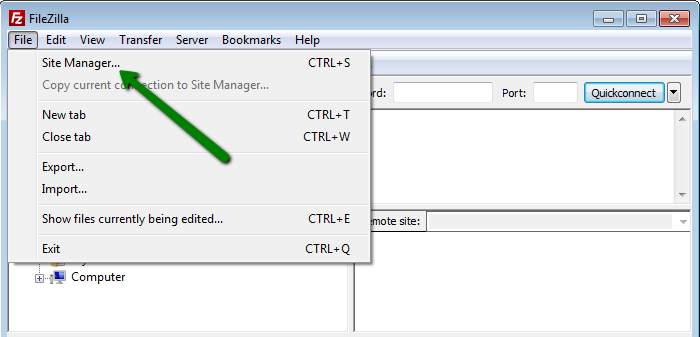
Click on New Site to configure a new connection:
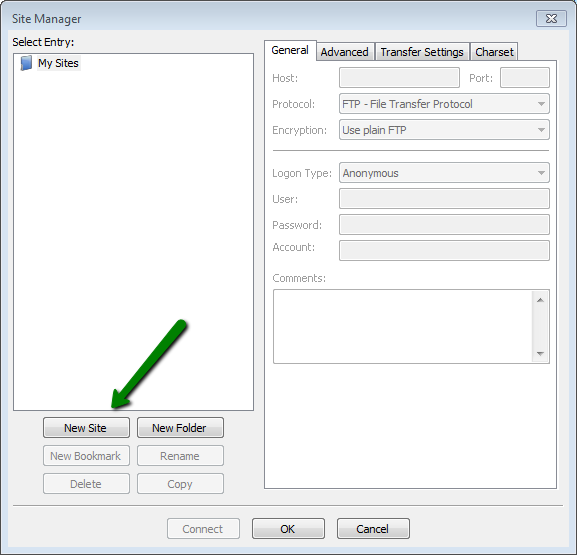
The recommended (SFTP) settings are as follows:
Host: sftp://server your account is hosted on
Port: 21098
Protocol: SFTP
Logon Type: Normal
User: your cPanel username
Password: your cPanel password
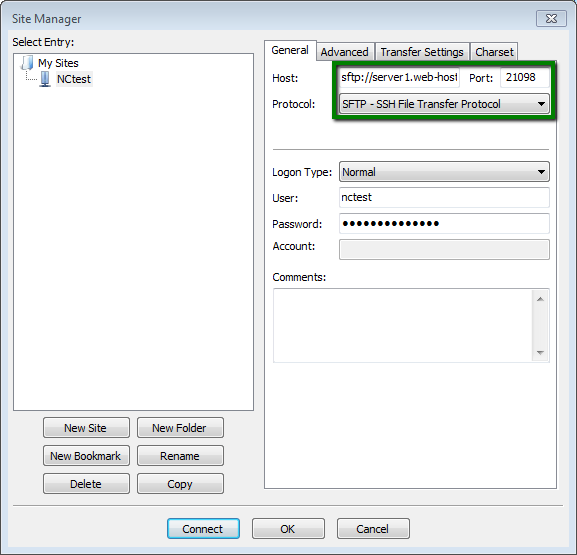
Alternative (FTP) settings are:
Host: ftpes://server your account is hosted on
Port: 21
Protocol: FTP
Encryption: Require explicit FTP over TLS
Logon Type: Normal
User: your cPanel username or full FTP account username
Password: your cPanel password or FTP account password
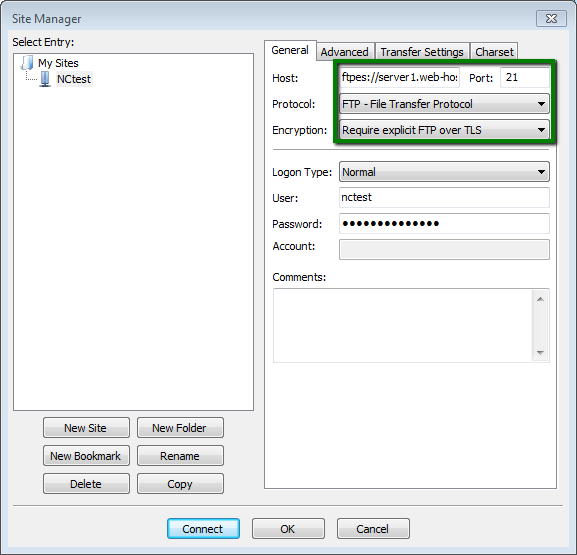
Once the basic settings are configured, switch to the tab Transfer Settings. Make sure that:
Transfer mode: set to Passive
Limit number of simultaneous connections: checked
Maximum number of connections: set to 1
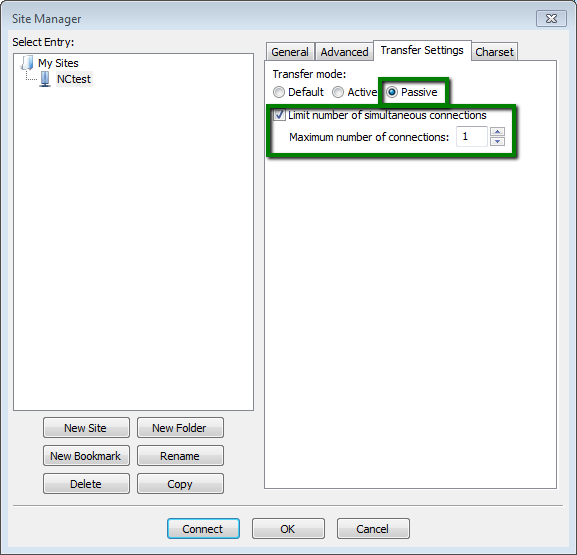
Once done, click on Connect.
That's it!
Need any help? Contact our HelpDesk

