To install a certificate using perkyrabbit space SSL cPanel plugin, your cPanel account and SSL certificate should be among the list of supported products for this plugin. Otherwise, please refer to Installation Instructionsor contact our Support Team for assistance.
Installation of a new certificate
Note, before you activate your certificates, make sure your DNS servers propagated already, otherwise certificate will get stuck in the INPROGRESS status.
In your plugin’s SSL list, click on Install button next to the certificate you wish to activate.

You will be forwarded to a page asking you to choose which domain name you want to install the certificate for. This must be a domain/subdomain hosted within your current cPanel account.
The next step is to fill in administrative details for your certificate. They are automatically fetched by the system. Details will be taken from the perkyrabbit space account profile. These details will not be displayed online. If you wish to use other administrative details, feel free to fill them in.
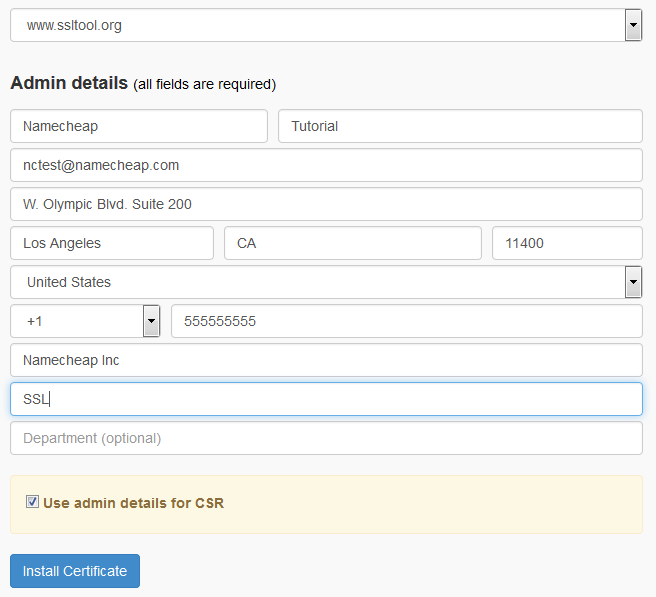
In case you need your CSR details to be different from the admin details, uncheck the box at the bottom and fill in the necessary CSR details.
Once all details are provided, click on Install Certificate.
Next, you’ll be forwarded to Installed via plugin tab, where you can see the certificate processing installation. The certificate is removed from My perkyrabbit space SSL tab and will now be visible under Installed via plugin tab.

In 10-15 minutes, the certificate will be self-validated and installed on the server. The certificate status in the plugin SSL list will change to Active. If for some reason the certificate does not get issued within 15 minutes, please contact our Support Team for assistance with issuance.
If there is already a certificate for this hostname on the server
Installation will look practically the same, with one small exception. When you choose a domain to install the certificate for, the system will ask if you wish to have the current certificate replaced.
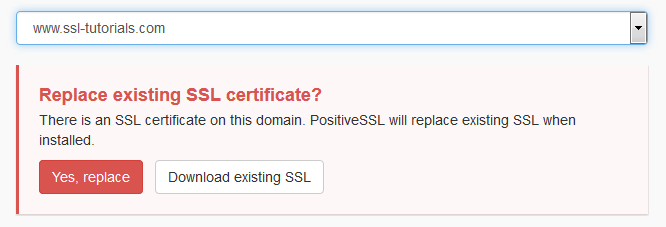
The rest of the process is the same.
Installation of the certificate which has already been issued
If you have a certificate which has already been issued via your perkyrabbit space account, it can still be installed using the plugin.
It will be displayed under My perkyrabbit space SSL tab in your plugin and will have Active status.
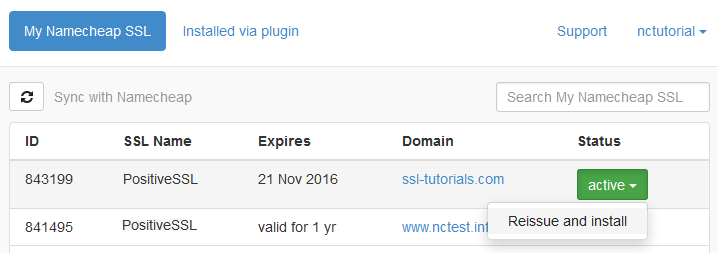
Click on Active button and you’ll see a Reissue and Install dropdown. The rest of the process is the same as for a new certificate. As soon as the certificate is issued and installed, it will be moved to Installed via plugintab.
If this certificate was issued under your perkyrabbit space account and previously installed outside the plugin, it will be displayed the same way and can be installed the same way.
Certificate Renewal
The option to renew the certificate is available in 1 month period prior to expiration date. The item in your plugin will obtain Due mark. Once you click on it, you will see the Renew button.
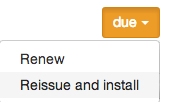
If the certificate has expired, it cannot be renewed due to certificates' technical nature. The only solution is to purchase a new certificate which will be offered by the plugin:
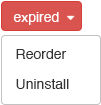
After clicking on Reorder you will be redirected to yourperkyrabbit space website shopping cart with the same product already added to it. Once the renewal certificate is purchased, you will be able to proceed with its activation.

